Turn Your Windows 7 Laptop into a WiFi Hotspot with Connectify
In some computing situations, you might need to create a WiFi hotspot quickly so other wireless devices can use an Internet connection. Today we take a look at Connectify which easily turns your Windows 7 machine into an instant WiFi hotspot.
You might be at a location where there is only one Ethernet connection available (hotel room, office or meeting room etc.) and you need to share the Internet connection with other people or devices. Connectify is a free utility which is light on system resources and makes it easy for you to set up your Windows 7 machine as a secure WiFi hotspot.
Note: Connectify only works with Windows 7 Home and above, Starter is not supported.
Connectify
Installation is quick and easy, and once complete, you can access Connectify from the icon in the Taskbar.

Under settings, type in a name for the WiFi network, a password to access it, then decide the type of internet connection you want to share. It allows LAN, VirtualBox Host-Only, Wireless Network Connection, and no Internet sharing. When you’re ready, click on the Start Hotspot button.

Now you’ll see it running and can begin connecting your other wireless computers and/or devices.
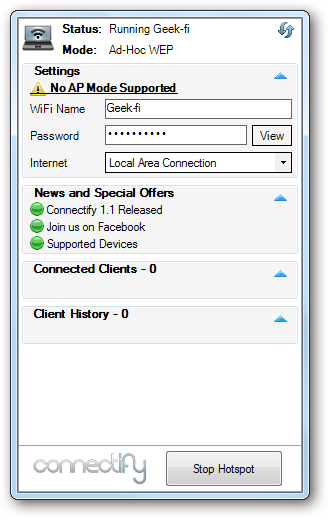
Now that Connectify is running on the Windows 7 laptop, In this example we go over to an XP laptop and connect it. Open up Wireless Networks and you’ll see the new hotspot we just created that you can connect to.

You’ll be prompted to enter in the Network Key (password) you set in Connectify twice, then click on Connect.

Wait for a moment while a network address is acquired…
![sshot-2010-01-31-[21-54-44] sshot-2010-01-31-[21-54-44]](http://www.howtogeek.com/wp-content/uploads/2010/01/sshot20100131215444.png)
Here you can see the XP machine is connected to the Geek-fi network we created on the Windows 7 machine.
![sshot-2010-01-31-[00-21-21] sshot-2010-01-31-[00-21-21]](http://www.howtogeek.com/wp-content/uploads/2010/01/sshot20100131002121.png)
When you go back to the Windows 7 machine you can see the device(s) connected. It also keeps track of devices that were previously connected as well.

Right click on the Connectify icon in the tray to get different options for running it.

In our tests, the signal strength and connection speed was adequate, but may be a bit slower than your used to. Results will vary based on the type of hardware you have sending and receiving the signal. Overall though, if you need to create a Hotspot in a pinch, Connectify is more than capable. If you’re looking for an easy way to share your Windows 7 wireless connection with other devices, and want it to be secure, Connectify get’s the job done.